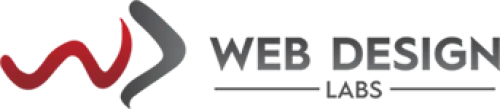- Domain
- Web Design
- Web Hosting
- Your Name: Customer Name
- Email address: [email protected]
- Incoming Server: mail.domain.com or imap.domain.com
- Outgoing Mail server: mail.domain.com
- User name: Customer Email Address [[email protected]]
- Password: ___________________________________
How to Setup an Email Account – Outlook 2023 and Outlook 365
Email Client Configuration: Outlook 2029/2023 and Outlook 365
Setting up Outlook 2019/2023 and Outlook 365
Step 1: Open Microsoft Outlook 2023 on your computer. If this is your initial launch, the window displayed will be as depicted below. If you have existing email accounts set up in Outlook, the process may differ, you can click on File Menu > Add Account to see the window as shown below.
a. Kindly input your email address.
b. Kindly select the checkbox labeled "Allow me to configure my account manually."
c. Click on Connect:
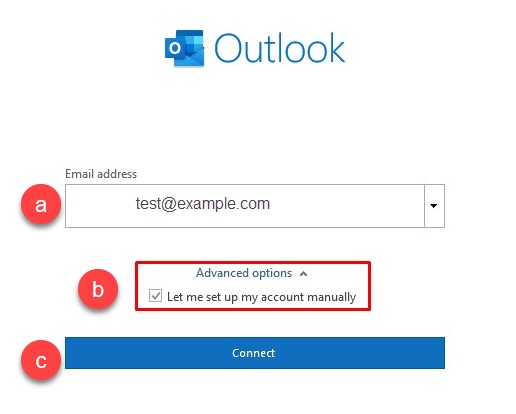
Step 2: Choose between POP or IMAP based on your preference for the Incoming Protocol. For this article, IMAP has been chosen.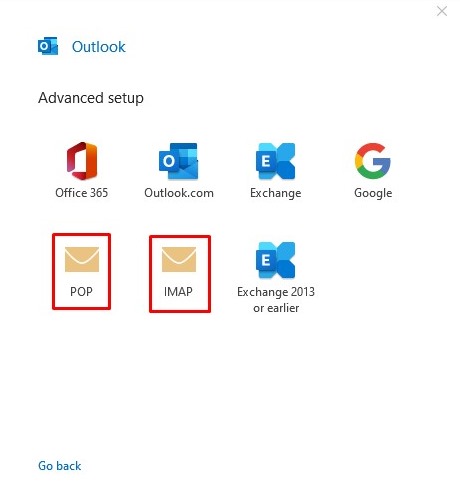
Step 3: Please refer to the Email Client Settings provided, and input the appropriate hostnames, port numbers, and encryption methods for both the Incoming Mail and Outgoing Mail servers based on your personal preferences.
Enter the following information
Click on Next.
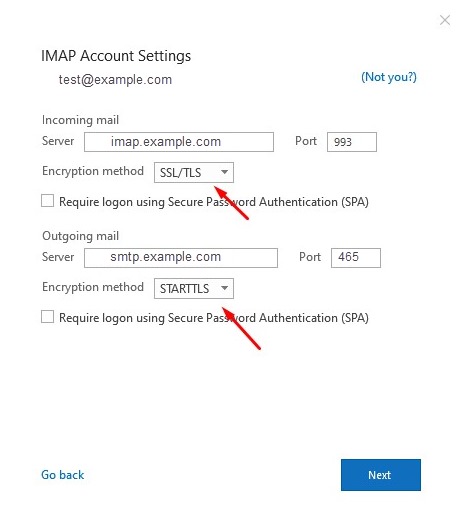
Step 4: Please input the password for your email account associated with us and proceed by clicking on the Connect button.
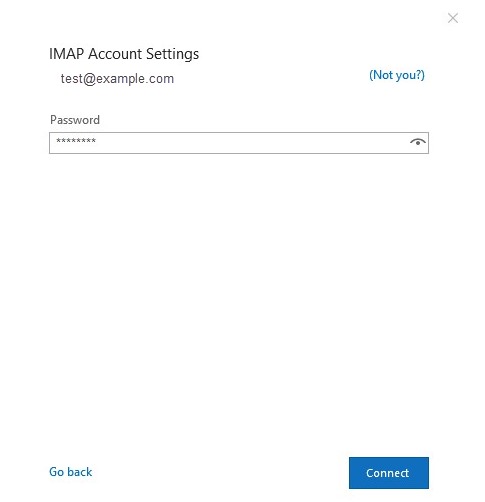
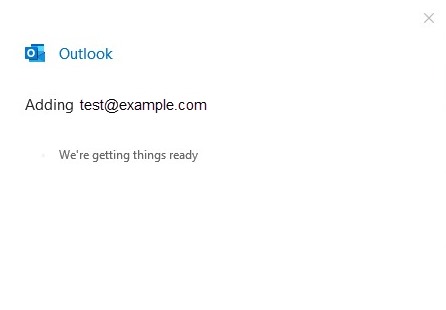
Step 5: Your email address has been set up now successfully.
Click on Done to complete the process.
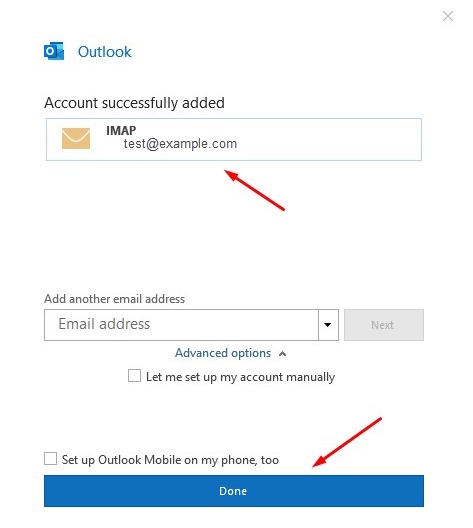
Step 6: Now you can send and receive emails on your Email Client.
Categories
Server/VPS/VDS (7)Client Portal (2)Web Hosting (13)Email (8)Billing (3)Website Design (1)Compliance (2)Domain Name Registry (1)General (19)Reseller Hosting (0)Most Recently Added Topics
What is DeepSeek?What is DNS_PROBE_FINISHED_NXDOMAIN Error and How to Fix ItE-Commerce Web Design in South Africa: A Complete GuideReseller Opportunities in South Africa: A Comprehensive GuideHow to Install WordPress Using Softaculous (DirectAdmin)How to Create an Addon Domain And Sub Domain In DirectAdminHow to Fix the ERR_CACHE_MISS ErrorHow to fix the HTTP 429 Too Many Requests Error in WordPress: A Step-by-Step GuideWhat Is a Load Balancer: A Comprehensive GuideHow to Enable SMTP Authentication using Outlook Express ?
Call now to get more detailed information about our products & services.
Call Timings: 9am to 5pm UTC +2:00 (Mon-Fri).
24/7 email & Live Chat Support+27 21 825 9700
Web Hosting
ASP.Net Hosting Email Hosting Free Web Hosting OpenCart Hosting Reseller Hosting Shared Web Hosting Windows Hosting Wordpress HostingServer & Internet Services
Virtual Private Servers ( VPS) Budget Dedicated Server Co-Location Internet Deals Top
Top