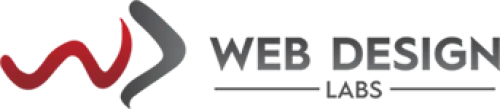- Domain
- Web Design
- Web Hosting
How to add funds on client portal to pay future invoices
Here is the way you can add funds from your client portal in advance.
1) Log in to your Client Area using https://www.webdesignlabs.co.za/sign-in
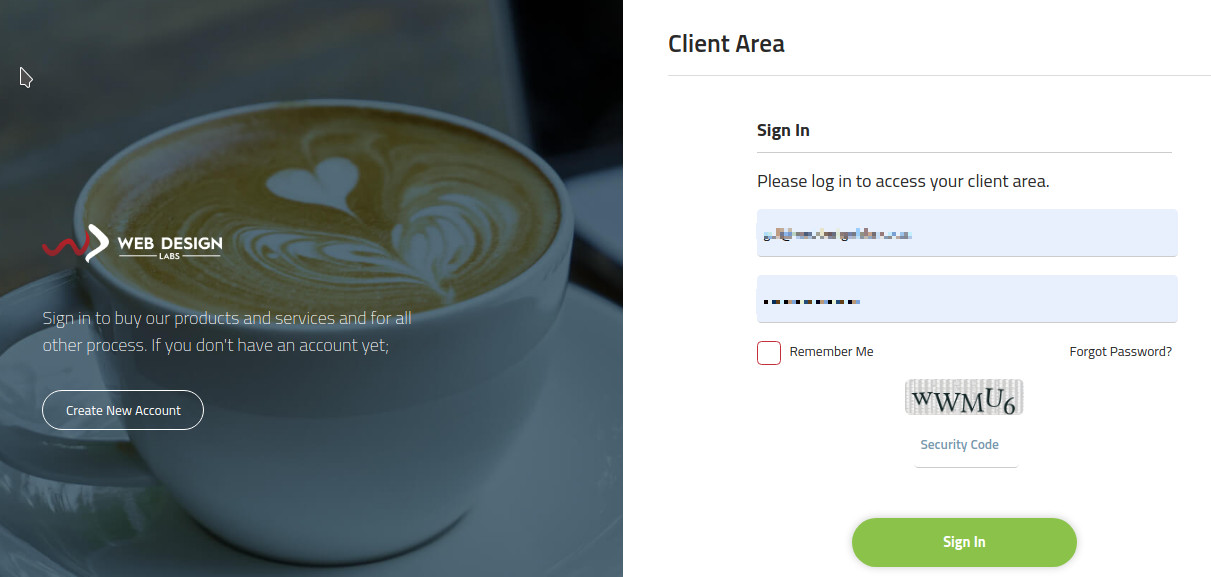
2) Click on the Account Credits link on the right side of your portal home screen:
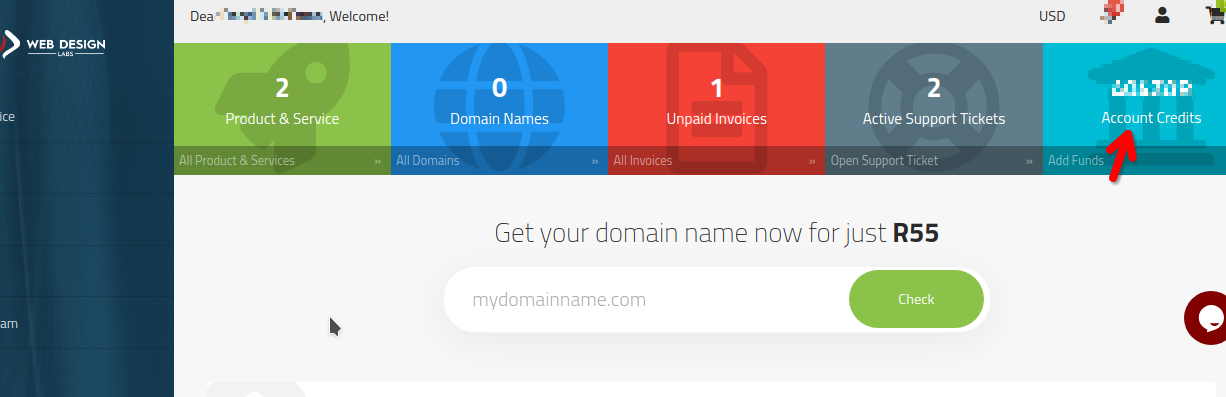
3) On the next screen, enter the amount you would like to add to your account and click on the Add Funds button:
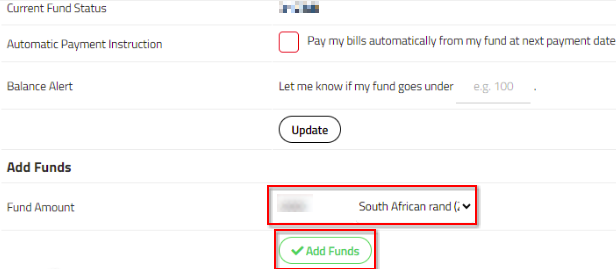
4) Click on the Continue button to confirm:
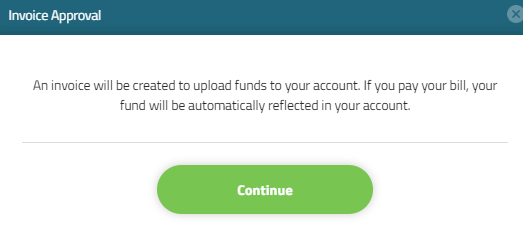
5) The next screen will show payment options for the credits you are topping up your account with. Select an appropriate payment method and click on the Proceed button:

Depending upon the payment method selected, your payment will be topped up in your client portal, however, If you have selected the Bank Transfer method, please pay the corresponding amount through your bank and send us proof of your payment at [email protected] for verification. After verification, funds will be added to your portal to reflect.
Categories
Server/VPS/VDS (7)Client Portal (2)Web Hosting (13)Email (8)Billing (3)Website Design (1)Compliance (2)Domain Name Registry (1)General (19)Reseller Hosting (0)Most Recently Added Topics
What is DeepSeek?What is DNS_PROBE_FINISHED_NXDOMAIN Error and How to Fix ItE-Commerce Web Design in South Africa: A Complete GuideReseller Opportunities in South Africa: A Comprehensive GuideHow to Install WordPress Using Softaculous (DirectAdmin)How to Create an Addon Domain And Sub Domain In DirectAdminHow to Fix the ERR_CACHE_MISS ErrorHow to fix the HTTP 429 Too Many Requests Error in WordPress: A Step-by-Step GuideWhat Is a Load Balancer: A Comprehensive GuideHow to Enable SMTP Authentication using Outlook Express ?
Call now to get more detailed information about our products & services.
Call Timings: 9am to 5pm UTC +2:00 (Mon-Fri).
24/7 email & Live Chat Support+27 21 825 9700
Web Hosting
ASP.Net Hosting Email Hosting Free Web Hosting OpenCart Hosting Reseller Hosting Shared Web Hosting Windows Hosting Wordpress HostingServer & Internet Services
Virtual Private Servers ( VPS) Budget Dedicated Server Co-Location Internet Deals Top
Top