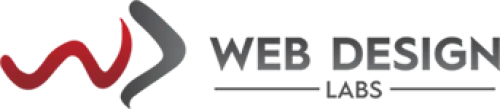- Domain
- Web Design
- Web Hosting
How to add your Email Account in iPhone (Manually/Other option)
Here is how you can add or setup your hosting email account manually on your iPhone (‘Other’ option).
1) Make sure your iPhone is on and connected to the internet before you begin. Start at the home screen, and select the Settings app to begin.
In Settings, scroll down until you see the option for Passwords & Accounts with the key logo (iOS 12). Tap on this.
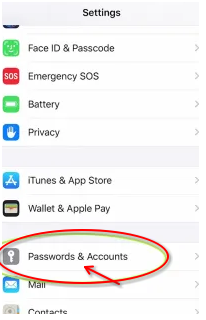
2) On the next screen, Tap Add Account to begin the process of adding your email account
.
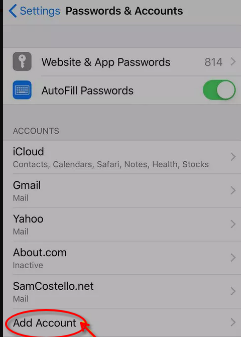
3) Here, you will see Apple’s list of compatible automatic providers, but there is an option for Other at the bottom. Tap Other to begin.
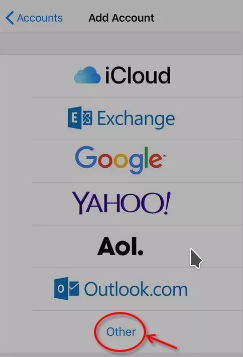
4) Tap on Add Mail Account.
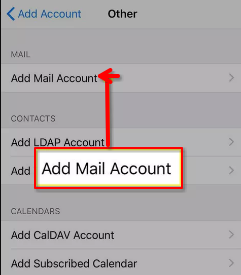
5) Type your name, the email account you want to add, the password for the account, and a description or name for the email account, then tap Next.
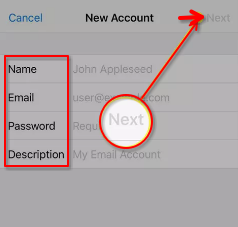
6) Choose how you want to verify the email account: IMAP or POP (IMAP leaves a copy of the email on the email server, whereas, POP downloads it only to your iPhone).
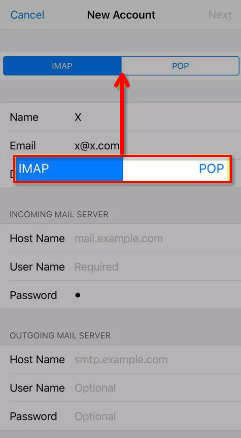
You will need your email account ID (or username) which is your complete email address ([email protected]) and its password handy. Fill out the entries accordingly and tap Next on the screen's top-right.
The Mail app attempts to contact the email servers whose details you added in step 6. If everything is correct, the servers will respond and your email account will be added to your iPhone. If there's something wrong, an error will let you know. Depending upon the error, please try once more (with different settings provided in our email settings KBs) or email us at [email protected] (preferably) or join us on our live chat.
Please refer to the following articles for email settings for our Linux and Windows hosting. It contains settings for both POP and IMAP.
https://www.webdesignlabs.co.za/info/how-to-create-your-domains-co-za-email-setup-directadmin
https://www.webdesignlabs.co.za/info/how-to-create-a-co-za-email-account-plesk
Note: AnyDesk or TeamViewer support is not provided on mobile devices but on Desktops only.
Categories
Server/VPS/VDS (7)Client Portal (2)Web Hosting (13)Email (8)Billing (3)Website Design (1)Compliance (2)Domain Name Registry (1)General (19)Reseller Hosting (0)Most Recently Added Topics
What is DeepSeek?What is DNS_PROBE_FINISHED_NXDOMAIN Error and How to Fix ItE-Commerce Web Design in South Africa: A Complete GuideReseller Opportunities in South Africa: A Comprehensive GuideHow to Install WordPress Using Softaculous (DirectAdmin)How to Create an Addon Domain And Sub Domain In DirectAdminHow to Fix the ERR_CACHE_MISS ErrorHow to fix the HTTP 429 Too Many Requests Error in WordPress: A Step-by-Step GuideWhat Is a Load Balancer: A Comprehensive GuideHow to Enable SMTP Authentication using Outlook Express ?
Call now to get more detailed information about our products & services.
Call Timings: 9am to 5pm UTC +2:00 (Mon-Fri).
24/7 email & Live Chat Support+27 21 825 9700
Web Hosting
ASP.Net Hosting Email Hosting Free Web Hosting OpenCart Hosting Reseller Hosting Shared Web Hosting Windows Hosting Wordpress HostingServer & Internet Services
Virtual Private Servers ( VPS) Budget Dedicated Server Co-Location Internet Deals Top
Top