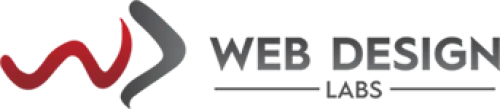- Domain
- Web Design
- Web Hosting
How to configure your Email Account in an Android Phone (Manually/Other option)
Here is how you can set up your hosting email account manually on your Android-powered phone (‘Other’ option).
1) Make sure your phone is on and connected to the internet before you begin. Go to Settings and tap Accounts and Backups.
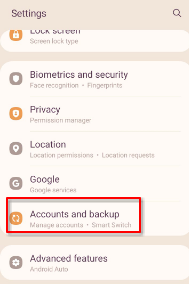
2) Tap Manage accounts.
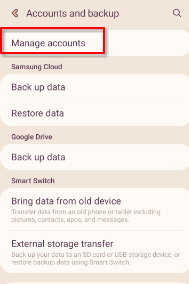
3) Tap Add account.
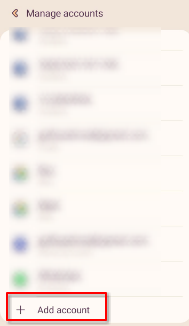
4) Tap Email.
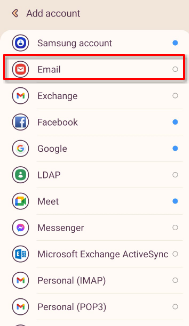
5) Tap Other.
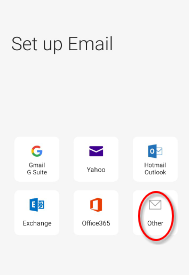
6) Enter your complete email address (1) and tap Manual setup (2).
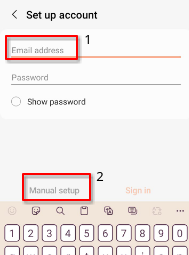
7) Tap either POP account or IMAP account (as a matter of fact, IMAP leaves a copy of the email on the email server, whereas, POP downloads it only to your phone (settings for both are available in our KB articles)).
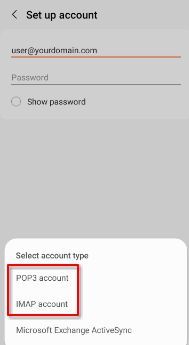
8) As soon as you tap the POP3 or IMAP option in the previous step, the following screen appears. Tap on Manual setup once more.
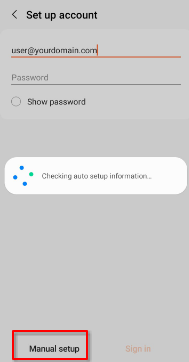
9) Provide your account’s email settings depending upon the hosting type (Linux/Windows) or account type (POP/IMAP):
- Password
- Incoming server
- Security type
- Port
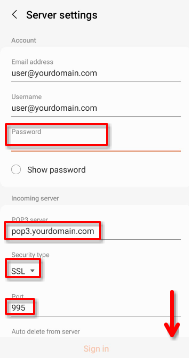
Scroll down further and provide/set:
- Outgoing server
- Security Type
- Port
- Require authentication to send emails (must be enabled)
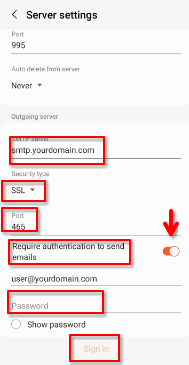
Tap on Sign in.
The email application on your phone then attempts to contact the email servers whose details you added in previous steps. If everything is correct, the servers will respond and your email account will be added to your Android phone. If there's something wrong, an error will let you know. Depending upon the error, please try once more (with different settings provided in our email settings KBs) or email us at [email protected] (preferably) or join us on our live chat.
Please refer to the following articles for email settings for our Linux and Windows hosting. It contains settings for both POP and IMAP.
https://www.webdesignlabs.co.za/info/how-to-create-your-domains-co-za-email-setup-directadmin
https://www.webdesignlabs.co.za/info/how-to-create-a-co-za-email-account-plesk
Note: AnyDesk or TeamViewer support is not provided on mobile devices but on Desktops only.
Categories
Server/VPS/VDS (7)Client Portal (2)Web Hosting (13)Email (8)Billing (3)Website Design (1)Compliance (2)Domain Name Registry (1)General (19)Reseller Hosting (0)Most Recently Added Topics
What is DeepSeek?What is DNS_PROBE_FINISHED_NXDOMAIN Error and How to Fix ItE-Commerce Web Design in South Africa: A Complete GuideReseller Opportunities in South Africa: A Comprehensive GuideHow to Install WordPress Using Softaculous (DirectAdmin)How to Create an Addon Domain And Sub Domain In DirectAdminHow to Fix the ERR_CACHE_MISS ErrorHow to fix the HTTP 429 Too Many Requests Error in WordPress: A Step-by-Step GuideWhat Is a Load Balancer: A Comprehensive GuideHow to Enable SMTP Authentication using Outlook Express ?
Call now to get more detailed information about our products & services.
Call Timings: 9am to 5pm UTC +2:00 (Mon-Fri).
24/7 email & Live Chat Support+27 21 825 9700
Web Hosting
ASP.Net Hosting Email Hosting Free Web Hosting OpenCart Hosting Reseller Hosting Shared Web Hosting Windows Hosting Wordpress HostingServer & Internet Services
Virtual Private Servers ( VPS) Budget Dedicated Server Co-Location Internet Deals Top
Top