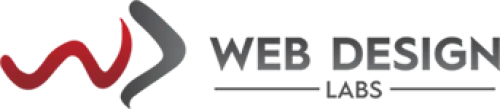- Domain
- Web Design
- Web Hosting
How To Reset Email Account Password - Plesk
Here are the steps to perform to reset your email account password from Plesk:1) Click on the Mail icon on the left side of the screen/UI after you log in to Plesk.
2) Click on your email account in question.
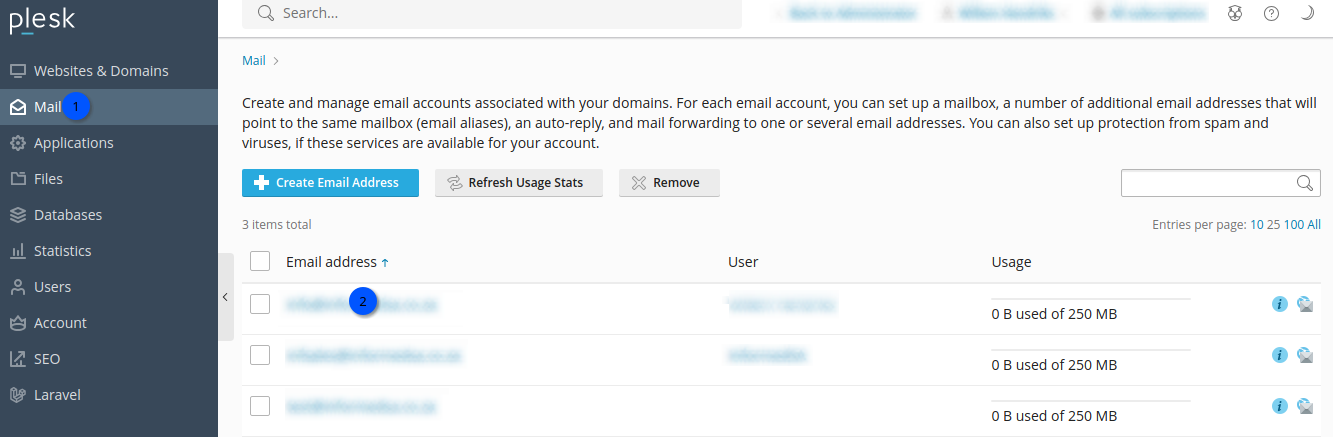
3) "External email address" is optional but important in case you like to reset your primary email account password.
4) Password: First click on the Generate button (1) which will fill the password field with dots (the password will be hidden).
5) Click on the Show button (2) so that you can copy-paste it to your clipboard from the Password field which will then show the new password (we recommend using the complex password and do not modify it from what will be shown (or better use more complex one - which one cannot remember)).
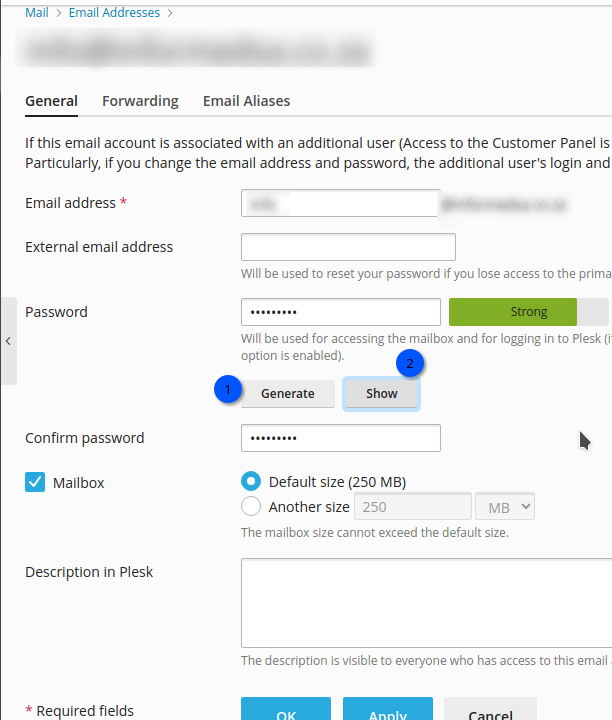

6) Scroll down and click on the OK or Apply button
(you can modify your mailbox size if allowed to have more than the default preset in your service plan/subscription, at the last step, optionally).
Categories
Server/VPS/VDS (7)Client Portal (2)Web Hosting (13)Email (8)Billing (3)Website Design (1)Compliance (2)Domain Name Registry (1)General (19)Reseller Hosting (0)Most Recently Added Topics
What is DeepSeek?What is DNS_PROBE_FINISHED_NXDOMAIN Error and How to Fix ItE-Commerce Web Design in South Africa: A Complete GuideReseller Opportunities in South Africa: A Comprehensive GuideHow to Install WordPress Using Softaculous (DirectAdmin)How to Create an Addon Domain And Sub Domain In DirectAdminHow to Fix the ERR_CACHE_MISS ErrorHow to fix the HTTP 429 Too Many Requests Error in WordPress: A Step-by-Step GuideWhat Is a Load Balancer: A Comprehensive GuideHow to Enable SMTP Authentication using Outlook Express ?
Call now to get more detailed information about our products & services.
Call Timings: 9am to 5pm UTC +2:00 (Mon-Fri).
24/7 email & Live Chat Support+27 21 825 9700
Web Hosting
ASP.Net Hosting Email Hosting Free Web Hosting OpenCart Hosting Reseller Hosting Shared Web Hosting Windows Hosting Wordpress HostingServer & Internet Services
Virtual Private Servers ( VPS) Budget Dedicated Server Co-Location Internet Deals Top
Top