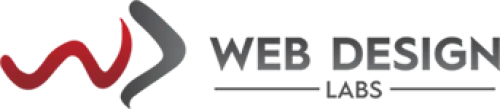- Domain
- Web Design
- Web Hosting
Knowledge Base
HomepageKnowledge BaseClient PortalServices ManagementHow to upgrade/downgrade ser...How to upgrade/downgrade service from client portal
How to upgrade/downgrade service from the client portal
Do you know you can easily upgrade/downgrade your hosting plans from your client portal?
Here is how to Upgrade:
1) Log in to your Client Area using https://www.webdesignlabs.co.za/sign-in

2) On the left pane, click on My Services > Web Hosting and then click on the Manage button at the end of your service in question:

3) On the next screen, click on the Upgrade tab:
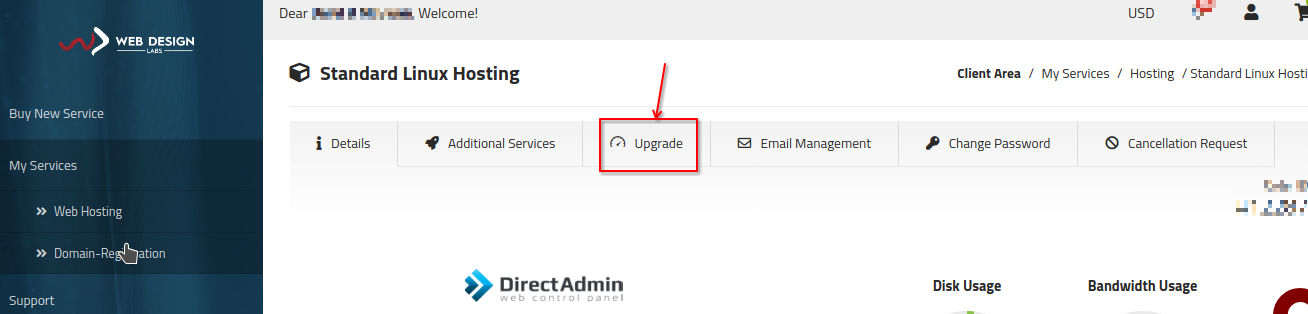
4) The next screen will show your current hosting plan and provide the options to which you can upgrade. Each entry in the Upgrade to: drop-down menu is itself a category; selecting, for example, Shared Web Hosting will show all hosting plans in a shared category at the bottom (they are the same as advertised on our website), similarly, for WordPress Hosting, it will display all WordPress hosting plans and so on.
Click on the drop-down menu link and choose the appropriate hosting plan of your choice:

The next step will start the upgrade process with payment options. Proceeding further will upgrade your hosting plan if possible (e.g. Shared Hosting cannot be upgraded to Developer (Windows) Hosting automatically until we intervene in it (for manual activation on different OS)).
Categories
Server/VPS/VDS (7)Client Portal (2)Web Hosting (13)Email (8)Billing (3)Website Design (1)Compliance (2)Domain Name Registry (1)General (19)Reseller Hosting (0)Most Recently Added Topics
What is DeepSeek?What is DNS_PROBE_FINISHED_NXDOMAIN Error and How to Fix ItE-Commerce Web Design in South Africa: A Complete GuideReseller Opportunities in South Africa: A Comprehensive GuideHow to Install WordPress Using Softaculous (DirectAdmin)How to Create an Addon Domain And Sub Domain In DirectAdminHow to Fix the ERR_CACHE_MISS ErrorHow to fix the HTTP 429 Too Many Requests Error in WordPress: A Step-by-Step GuideWhat Is a Load Balancer: A Comprehensive GuideHow to Enable SMTP Authentication using Outlook Express ?
Call now to get more detailed information about our products & services.
Call Timings: 9am to 5pm UTC +2:00 (Mon-Fri).
24/7 email & Live Chat Support+27 21 825 9700
Web Hosting
ASP.Net Hosting Email Hosting Free Web Hosting OpenCart Hosting Reseller Hosting Shared Web Hosting Windows Hosting Wordpress HostingServer & Internet Services
Virtual Private Servers ( VPS) Budget Dedicated Server Co-Location Internet Deals Top
Top